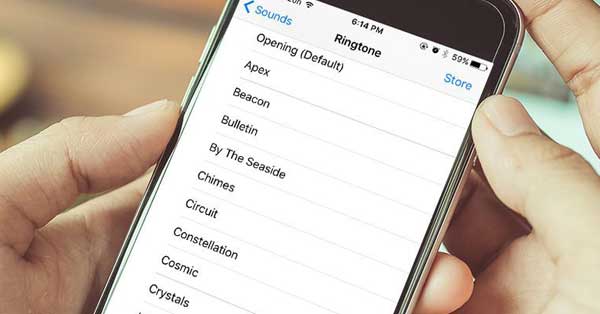How to Change Ringtone on iPhone 6 and iPhone 6 Plus
We can say that the iPhone 6 and iPhone 6 Plus is two of the most powerful smartphones from Apple. It comes with richest app ecosystem, with all bells and whistles based on iOS 9. However, when you want to do something simple to the devices like how to change ringtone on iPhone 6 and iPhone 6 Plus, you may need help. So, what can you do? The simple iPhone 6 tips below will help you to change ringtone on your iPhone 6, check it.
How To Change Ringtone on iPhone 6 and iPhone 6s Plus (Tutorial)
- Install iTunes on your computer.
If the installation was done, connect your iPhone to the computer by using a lighting cable. Launch the iTunes. - Go to the music section.
After going to the music section, your next task is to choose the track that you want to use as the ringtone. - Right click on the chosen track.
If you think that the track is your choice as the ringtone, continue it by having right click and then choose “Get Info”. - You can see the smaller window open on top, choose the Options tab.
In the Options tab, you can choose the starting time and the stop time to make the track as the ringtone. It is important to note that you have to select a 30-seconds, it can be less for the selection of the track. If the time is more than 30 seconds, it means the ringtone will fail to register. You can select the first 30 seconds, with the ‘start time’ is 0:00 and the ‘stop time’ is 0:30 and click OK. - Right click on the song again, and it is the time to select ‘Create AAC version.’
It means you are creating a second track with the same name, but it has the shorter duration that is 30 seconds. - Right click on the new track and choose “Show in Windows Explorer.”
- A new window appears on the top that shows you the location of the ringtone.
The new track has a .m4a extension. Choose it and rename it to .m4r. It means you are preparing the file for a ringtone. - Choose the “Tones” option at the left top corner of the iTunes.
It comes with a bell icon. Click on the dots button in case that you cannot see it. - Click on the top left corner on the top-left, the tiniest icon.
Choose “Add File to Library” or press Ctrl+O if you are using windows. - Add the .m4r file.
If you cannot find the location, go back to the step 7. - Click the iPhone icon in the top left.
Select the “Tones” section and check the “Sync Tones.” It takes several minutes to wait for the phone to sync up.
That is all the steps on how to change ringtone on iPhone 6 and iPhone 6 Plus.
Advertisements
Related Posts
-
 How to Factory Reset iPhone 6 to Keep it Running Well
When you want to wipe the data from your iPhone 6, you certainly need
How to Factory Reset iPhone 6 to Keep it Running Well
When you want to wipe the data from your iPhone 6, you certainly need -
 How to Edit Videos on iPhone 6 with Simple Steps
Having an iPhone 6 with a good quality result for taking videos maybe make
How to Edit Videos on iPhone 6 with Simple Steps
Having an iPhone 6 with a good quality result for taking videos maybe make